DashboardPal
Intro
Here is a user guide for DashboardPal, an AppExchange package from Salesforce Labs. Based on reviews, it seems many users are struggling with an admin/installation guide. Our attempt is to help everyone with providing a detailed installation and configuration guide.
IdeaExchange
This apps seems to be stop gap measure until Salesforce implements following idea.
Allow users to select a dashboard on their lightning home page
Please upvote this idea so that Salesforce prioritizes this feature.
DashboardPal Installation and Configuration
Get It Now
Link to AppExchange: https://appexchange.salesforce.com/appxListingDetail?listingId=a0N3A00000Ecs3hUAB&tab=r

Trailblazer Login
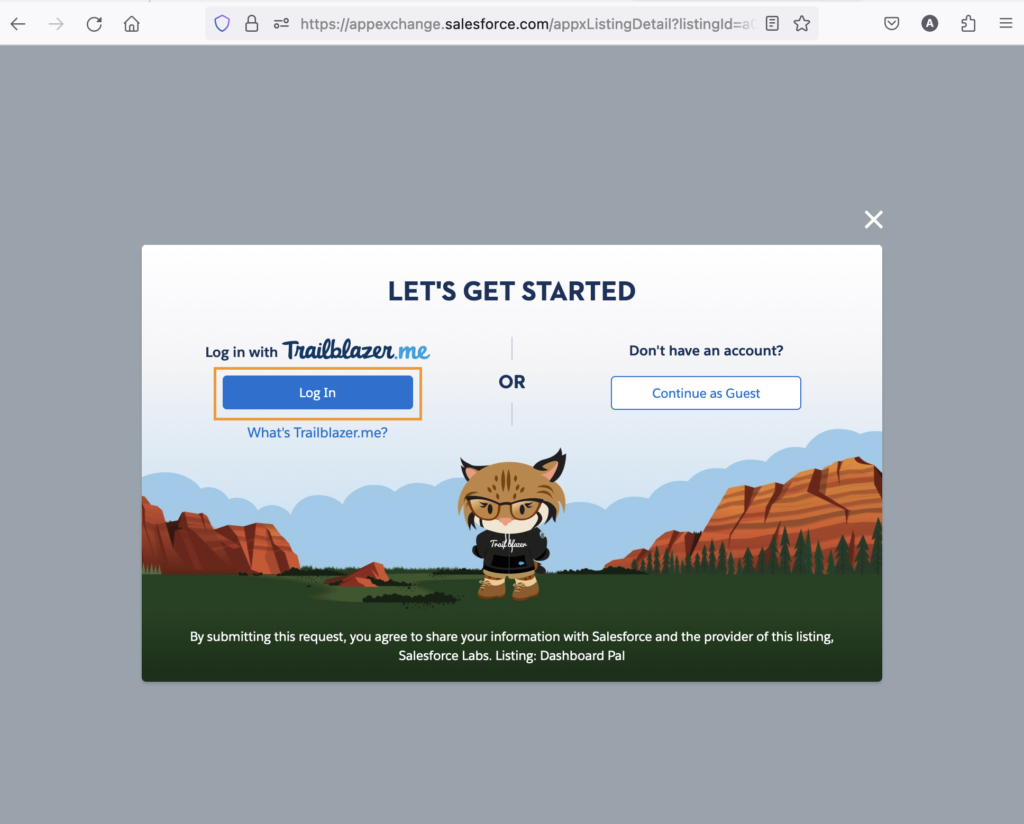
Login Options
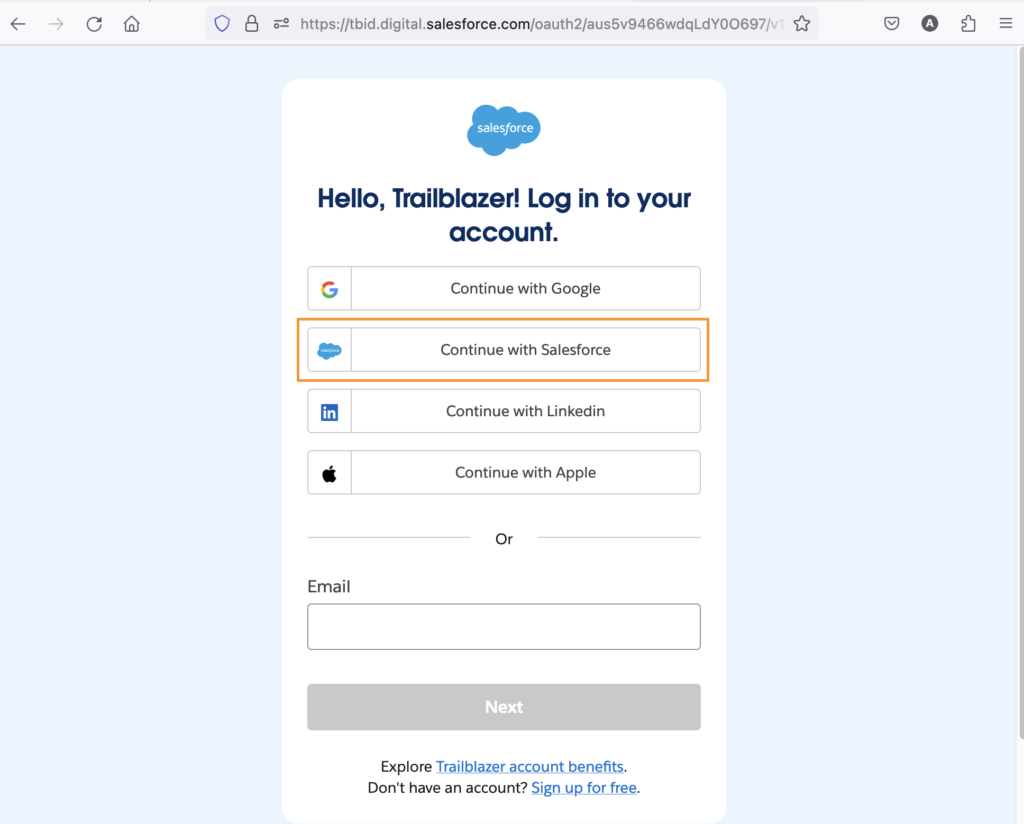
Login First Time (Trailhead Login/AppExchange Login)
If you are trying to install in Trailhead playground, then login using your regular trailhead login username, you can enter playground login 2nd time (see below) that’s where app is installed.
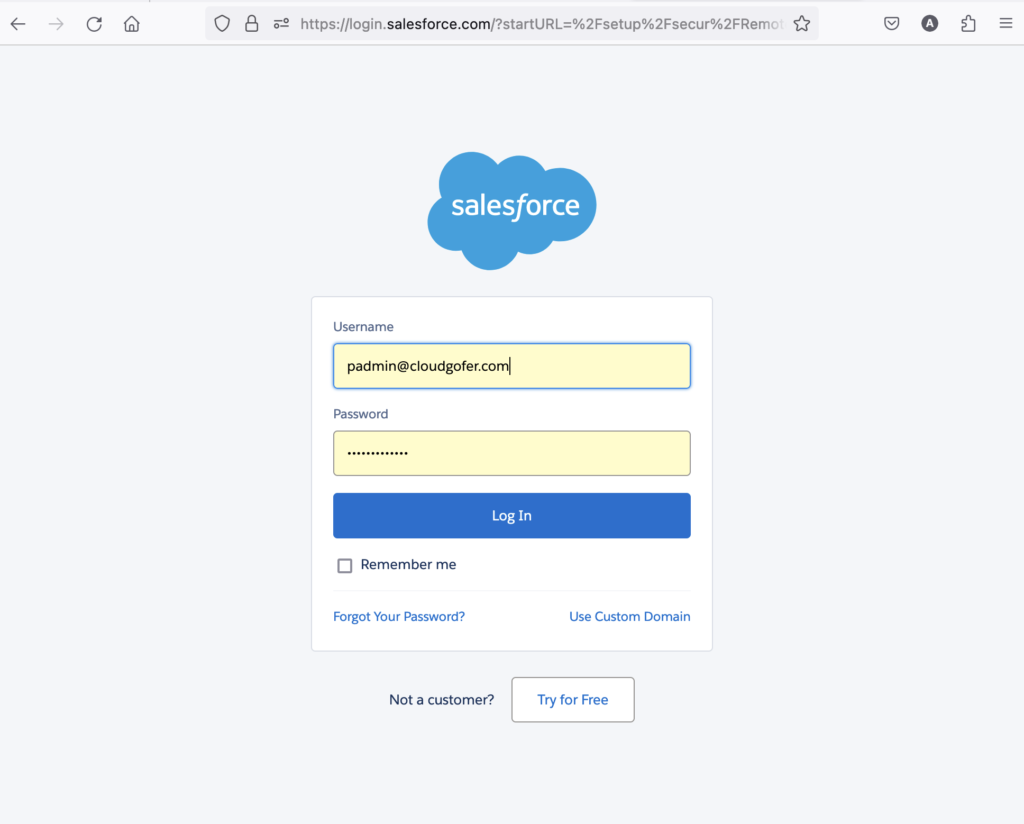
Install Prompt
Select Production or Sandbox based on Salesforce org where you are installing. For Developer and most of the orgs, choose “Production”. For Sandbox, choose “Sandbox”

Login Again (Installation Org)
This is where you will be installing the App. If you are installing it in playground, use playground user name to login.
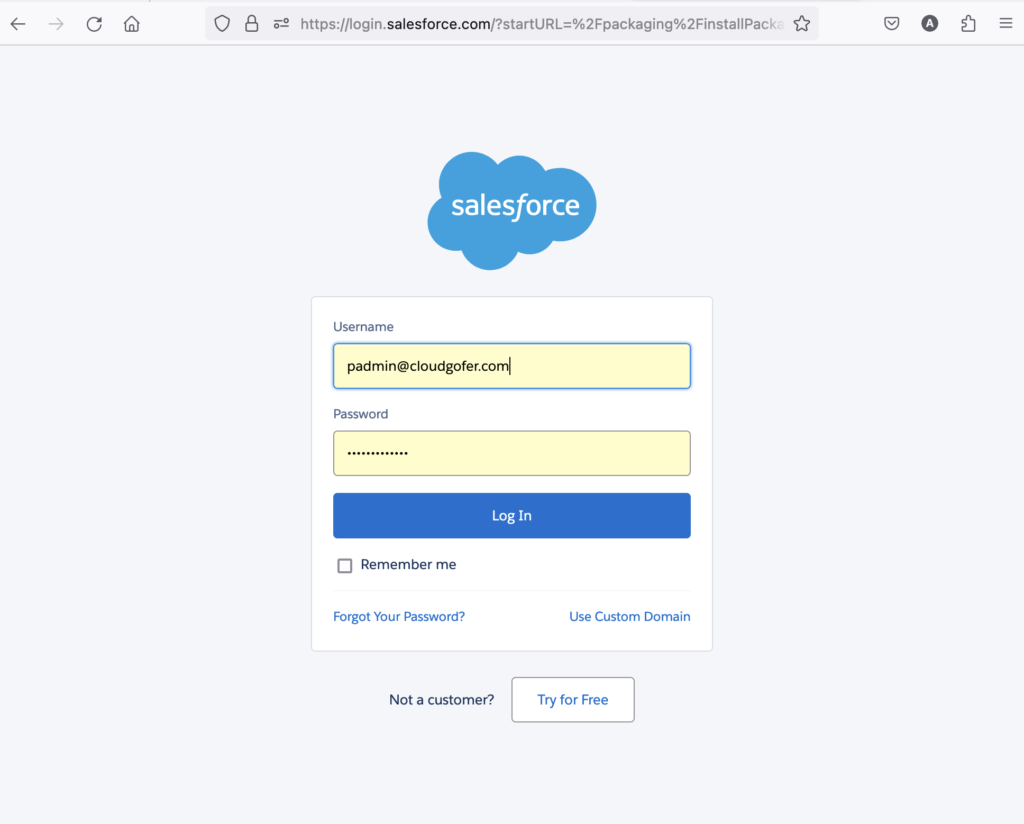
Install Options
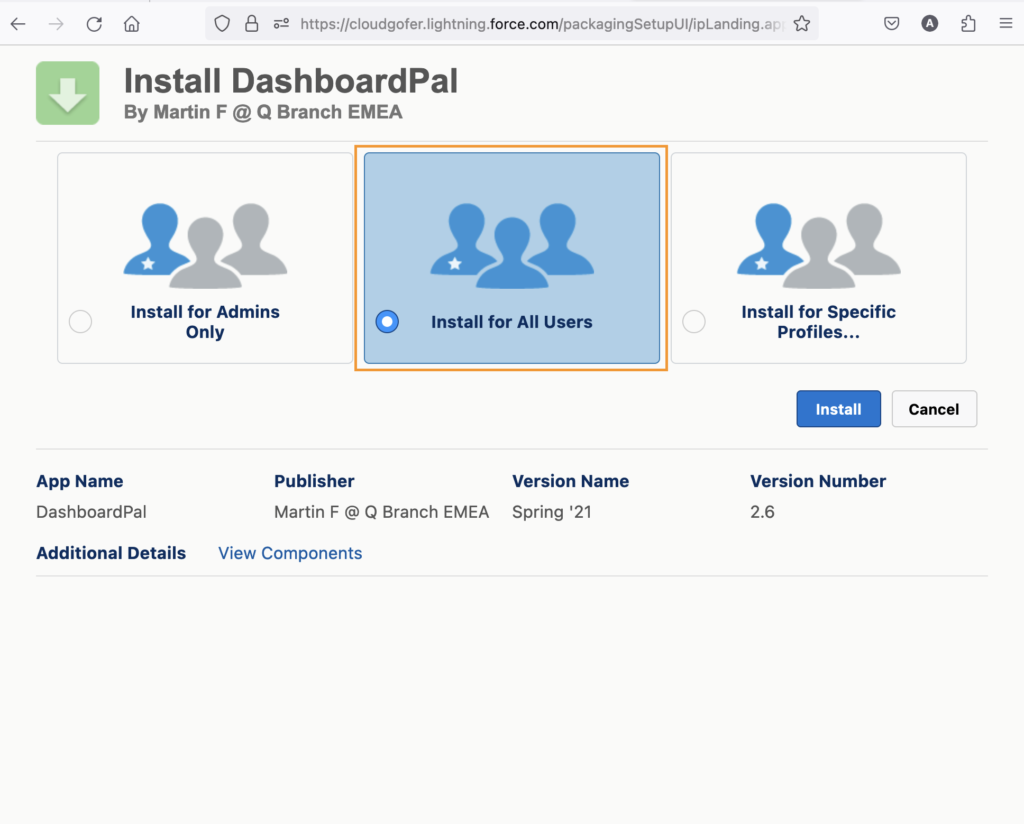
Installation in Progress
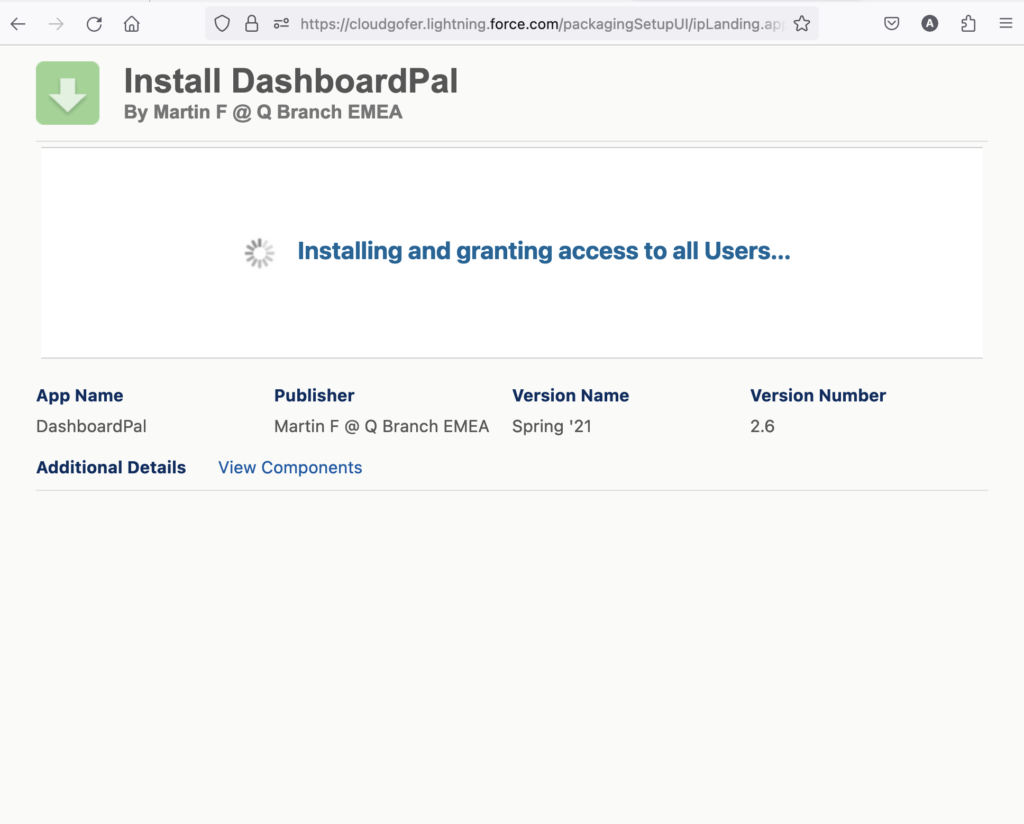
Add DashboardPal to Homepage (Edit Homepage)
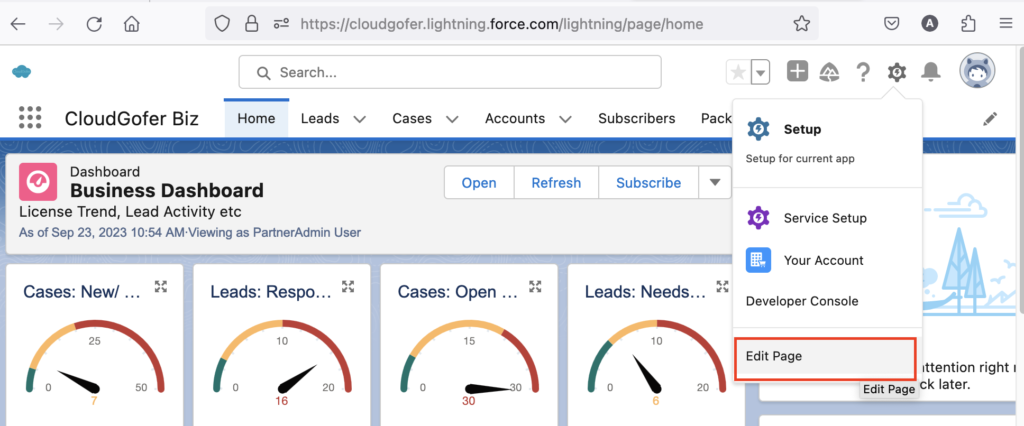
Add DashboardPal to Homepage (Add Component)
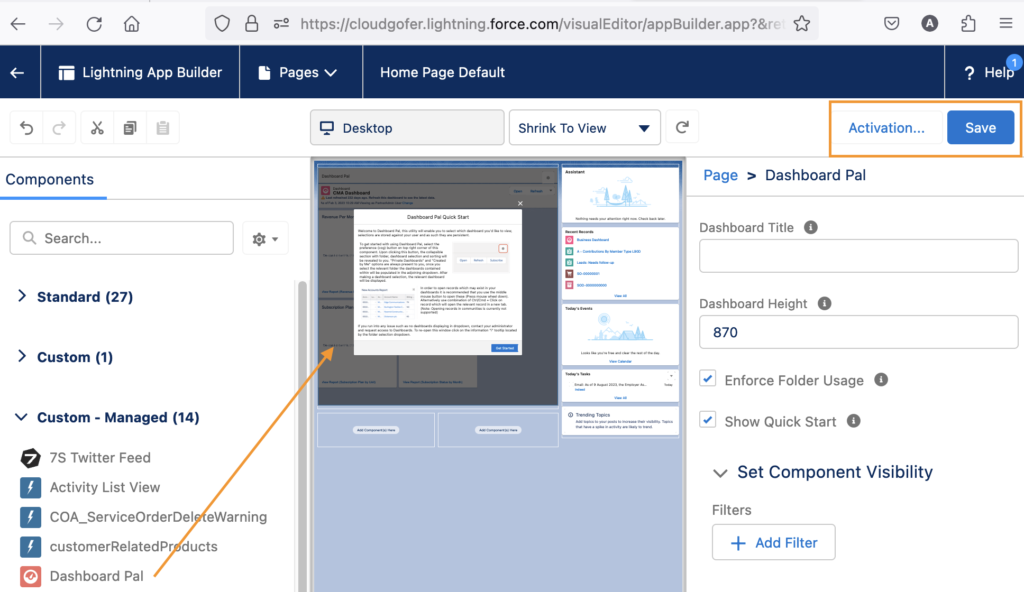
Activate and Save
Recommendation: Org Default
DashboardPal on Homepage
This completes the installation, Now every user in your org will see this component on their home page. They can choose which Dashboard they would like to show every time they login. The selected Dashboard is remembered on each user’s User record.
Dashboard Pal Quick Start
Welcome to Dashboard Pal, this utility will enable you to select which dashboard you’d like to view, selections are stored against your user and as such they are persistent.
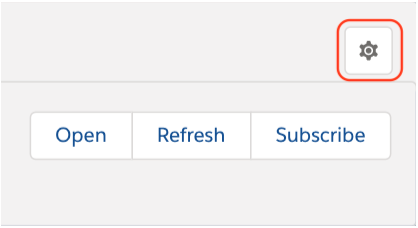
To get started with using Dashboard Pal, select the preference (cog) button on top right corner of this component. Upon clicking this button, the collapsible section with folder, dashboard selection and sorting will be revealed to you. “Private Dashboards” and “Created by Me” options are always present to you, once you select the relevant folder the dashboards contained within will be populated in the adjoining dropdown. After making a dashboard selection, the relevant dashboard will be displayed.
 In order to open records which may exist in your dashboards it is recommended that you use the middle mouse button to open these (Press mouse wheel down). Alternatively use combination of Ctrl/Cmd + Click on record which will open the relevant record in a new tab. (Note: Opening records in communities is currently not supported)
In order to open records which may exist in your dashboards it is recommended that you use the middle mouse button to open these (Press mouse wheel down). Alternatively use combination of Ctrl/Cmd + Click on record which will open the relevant record in a new tab. (Note: Opening records in communities is currently not supported)
If you run into any issue such as no dashboards displaying in dropdown, contact your administrator and request access to Dashboards. To re-open this window click on the information “i” tooltip located by the folder selection dropdown.
DashboardPal Workarounds
Direct Install using package id URL
https://login.salesforce.com/packagingSetupUI/ipLanding.app?apvId=04t3Y000000mfz5QAA&src=U&p1=full
you can copy paste above URL to install the DashboardPal directly. you can update the URL login.salesforce.com to test.salesforce.com if you are installing it in sandbox.
Questions? Please add comments to this post so that community or our support team can help you out.

Hello,
Thanks for the installation guide. If I add the component to a record page, is it possible to get dashboard to show filtered data?
If not with Dashboardpal, any other means/apps to do this?
Thanks!
Hi Amritha,
The dashboard pal is developed by Salesforce and it currently do not have feature to filter data based on Record page on which this is added.
Please add a comment in AppExchange review for this app for app team to consider this as a feature.
Regards,
CloudGofer Apps